PLEASE NOTE: These are instructions on how I setup my dev machine on APRIL 2 2014! I used the directories and the setup I think are better suited for my development!!! If you don’t have a standard or want to follow my next posts please use the same dir tree.
Prepare the dir tree
I will put all the stuff related to Harbour on Android inside c:\android directory. This will include standard x86 Harbour, Harbour for android, android SDK and NDK.
Qt and Java will be installed in default directories so that they will be available systemwide.
Download and install Java JDK
Download and install Java JDK as usual (you may already have it on your pc)
Download and install Qt 5.2
Go to http://qt-project.org/downloads and download “Qt 5.2.1 for Android (Windows 32-bit, 1.1GB)”.
This is the version available on april 2, 2014.
Install it using default dir (c:\qt\qt5.2.1). In “Select Components” open Tools and select MinGW 4.8. As I said this is a system-wide installation of Qt and this compiler will be used to develop windows based programs. In the past I also installed Qt source code but I don’t do anymore…
Proceed with installation but do not launch Qt Creator at the end.
Download & unzip SDK and NDK
Go here https://developer.android.com/sdk/index.html?hl=sk and download ADT bundle (button on the right). It’s a 510 MB zip download.
On the left menu click on “Download NDK” and download it. It’s another 496 zip download.
Unzip both files into c:\android and shorten the dir names. I prefer to keep the reference to the version instead of using names like sdk or ndk. For your reference at the end you should have these dirs:
c:\android\20140321\sdk c:\android\r9d\tests
Go to c:\android\20140321 directory and run SDK Manager application. It will take some seconds to start (it’s java) and it will propose to install a couple of programs (Android support Library and Google USB drivers) and upgrade a couple more (depending on the installed ADT).
Open the Android 4.3 (API18) and select SDK Platform and ARMEABI v7a System Image.
Proceed to install.
Download & unzip ant
Download Apache ant from http://ant.apache.org
Unzip into c:\android so that you have the following dir tree (versions may change, one level of dir must be removed):
c:\android\apache-ant-1.9.3
Setup Qt Creator
Configure directories
Start Qt Creator. Menu Tools -> Options.
On the leftmenu click on “Android”. On the right panel browse and select the folders requested.
The values should be:
Android SDK location: C:\android\20140321\sdk Android NDK location: C:\android\r9d Ant location: C:\android\apache-ant-1.9.3\bin\ant.bat (it was autodiscovered in my setup) JDK location: C:\Program Files\Java\jdk1.7.0_45
Click on Apply button.
Configure test devices
Click on Start Android AVD Manager, it will open a new window. Click on New and crete a new device. I usually create a generic tablet and a phone.
AVD Name: Tablet Device: 10.1" WXGA Target: Android 4.3 - API Level 18 CPU/ABI: ARM (armeabi-v7a) (autoselected) Skin: Skin with dynamic hardware controls Check Use Host GPU
AVD Name: Phone Device: Nexus S Target: Android 4.3 - API Level 18 CPU/ABI: ARM (armeabi-v7a) (autoselected) Skin: Skin with dynamic hardware controls Check Use Host GPU
It is possible to create specific devices but it can be done later. Close the Android AVD Manager. To make the new devices appear on the list, click the Add button under the Start Android AVD Manager button, and then click Cancel. The devices Tablet and Phone should appear in the list. Click Apply and the Ok to close the configuration window.
To solve a problem introduced by the new Android SDK, waiting for the new Qt to adapt, it is necessary to add an environment variable to our operating system.
ANDROID_TARGET_ARCH default/armeabi-v7a
Since this env variable must be available to programs running from the gui, I added it in the system environment variables as in this picture (you have to find it in your operating system and language):
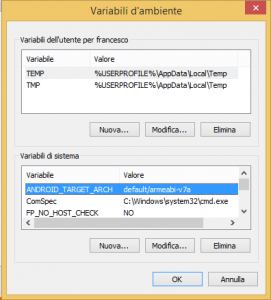
Compile Harbour & Harbour for android
Clone Harbour source code (see http://www.mozzarellaincarrozza.it/harbour/compiling-harbour-for-qt-from-git/) but clone it in this way:
c: cd \android git clone https://github.com/harbour/core.git Harbour
Check you have this dir tree:
C:\android\harbour\win-make.exe
We now have to compile standard Harbour and then Harbour for android.
First of all we need to set some env variables. I don’t use system-wide env settings so that I can have multiple Harbour and qt versions on the same workstation. I use batch files to set them.
Save this script into c:\android\harbour with name set_android.bat and run it:
PATH=c:\qt\qt5.2.1\tools\mingw48_32\bin;C:\qt\qt5.2.1\5.2.1\mingw48_32\bin;C:\android\harbour\bin\win\mingw;c:\bin;%PATH%; SET QT_PLUGIN_PATH=C:\Qt\qt5.2.1\5.2.1\mingw48_32\plugins SET HB_WITH_QT=C:\qt\qt5.2.1\5.2.1\mingw48_32\include rem HB_QT_MAJOR_VER can probably become deprecated in next rem Harbour/qtcontribs releases. SET HB_QT_MAJOR_VER=5
Then run win-make and wait while standard Harbour is compiled.
cd \andorid\Harbour win-make
Since this is a Harbour that is used only for android, we may avoid compiling contribs to save time/space…
When compilation is completed, copy and paste the build_cross_android.bat file listed below and store it in c:\android\harbour. The original script is from Przemek. The script must be updated to point to the right directories.
Run build_cross_android.bat. The script will compile a cross-compiled version of Harbour for android that is installed in the same tree.
The script will also create a new script to be used to cross-compile.
PLEASE NOTE: the script creates file hbmk2a.bat in c:\android\harbour directory. Please copy the file into c:\android\harbour\bin\win\mingw so that it is under PATH.
rem @echo off rem Original version of this script by Przemek rem rem Please change directory names set NDK=C:\android\r9d set QT=C:\Qt\Qt5.2.1\5.2.1\android_armv7\include rem set HB_INSTALL_PREFIX=C:\android\hb.android rem set LVL=3 set LVL=9 rem set LVL=14 set CPU=arm rem set set CPU=x86 rem set set CPU=mips rem set CCOMP=4.6 set CCOMP=4.8 set PLATFORM=android-%LVL% set HOST_CPU=windows-x86_64 set SYSROOT=%NDK%\platforms\%PLATFORM%\arch-%CPU% if "%CPU%" == "arm" set TCHAIN=arm-linux-androideabi if "%CPU%" == "mips" set TCHAIN=mipsel-linux-android if "%CPU%" == "x86" set TCHAIN=x86 set HB_PLATFORM=android set HB_COMPILER=gccarm set HB_CCPREFIX=%NDK%\toolchains\%TCHAIN%-%CCOMP%\prebuilt\%HOST_CPU%\bin\%TCHAIN%- set HB_BUILD_3RDEXT=no set HB_WITH_QT=%QT% set HB_USER_CFLAGS= set HB_USER_DFLAGS= set HB_USER_LDFLAGS= set HB_USER_CFLAGS=%HB_USER_CFLAGS% --sysroot=%SYSROOT% set HB_USER_DFLAGS=%HB_USER_DFLAGS% --sysroot=%SYSROOT% set HB_USER_LDFLAGS=%HB_USER_LDFLAGS% --sysroot=%SYSROOT% -lm set HB_USER_CFLAGS=%HB_USER_CFLAGS% --sysroot=%SYSROOT% -I%NDK%\sources\cxx-stl\gnu-libstdc++\4.8\include -I%NDK%\sources\cxx-stl\gnu-libstdc++\4.8\libs\armeabi-v7a\include -I%NDK%\platforms\android-9\arch-arm\usr\include if not "%1" == "clean" goto skip_clean win-make %1 shift :skip_clean win-make install %1 %2 %3 %4 %5 %6 %7 %8 %9 > log-%PLATFORM% 2> log-%PLATFORM%.err set HBMK2A=%HB_INSTALL_PREFIX%\bin\hbmk2a.bat echo @echo off> %HBMK2A% echo.>> %HBMK2A% echo set HB_WITH_QT=%QT%>> %HBMK2A% echo set SYSROOT=%NDK%\platforms\%PLATFORM%\arch-%CPU%>> %HBMK2A% echo.>> %HBMK2A% echo.>> %HBMK2A% echo set HB_PLATFORM=%HB_PLATFORM%>> %HBMK2A% echo set HB_COMPILER=%HB_COMPILER%>> %HBMK2A% echo set HB_CCPREFIX=%HB_CCPREFIX%>> %HBMK2A% echo set HB_INSTALL_PREFIX=%HB_INSTALL_PREFIX%>> %HBMK2A% echo.>> %HBMK2A% echo set HB_USER_CFLAGS=%HB_USER_CFLAGS%>> %HBMK2A% echo set HB_USER_DFLAGS=%HB_USER_DFLAGS%>> %HBMK2A% echo set HB_USER_LDFLAGS=%HB_USER_LDFLAGS%>> %HBMK2A% echo.>> %HBMK2A% echo hbmk2 -plat=android %%1 %%2 %%3 %%4 %%5 %%6 %%7 %%8 %%9>> %HBMK2A%
Hello ,
Thanks very clear , I followed your note and works , I have problem when I compile harbour with build_cross_android.bat , doesn’t work .
Hi Maurizio,
which kind of problems do you have ?
Please note that a couple of days ago there was a commit in hbQt that may have changed something but not in building Harbour….
I solve , the problem was
rem set HOST_CPU=windows-x86_64
set HOST_CPU=windows
Thank
Maurizio
Are you using the 32 bit version of ndk ? If yes please confirm so that I can update the text